Maintenance Asset Type
Objective: Gain an understanding of Maintenance Asset Type and Maintenance Asset Subtype and how they are used in Brightly Assetic.
Outcomes: By following these steps the user will be able to Create/Edit/Delete Maintenance Asset Type and Maintenance Subtype records.
From a maintenance point of view, Assets can be classified as Maintenance Asset Types. This is because some assets can be considered to be similar from a maintenance perspective, as they require the same set of Failure, Cause, Remedy, Priority and Interruption factors to be assigned to them.
For example, an organization's building register may consist of childcare centres, town halls and office buildings, but in terms of maintenance, they all require the same set of Failure, Cause, Remedy and Priority items to be assigned to them when raising a maintenance Work Order. In this case, it does not matter if the asset type is a variation; they can all be treated as major buildings if the 'Major Building Structure' is the Maintenance Asset Type.
This approach simplifies the maintenance requirements of a group of assets without which each Asset Type will require specific maintenance treatments applied individually.
To configure the Maintenance Asset Types, select the 'Admin' module from the Navigation Sidebar and 'Maintenance' from the Navigation Dropdown.
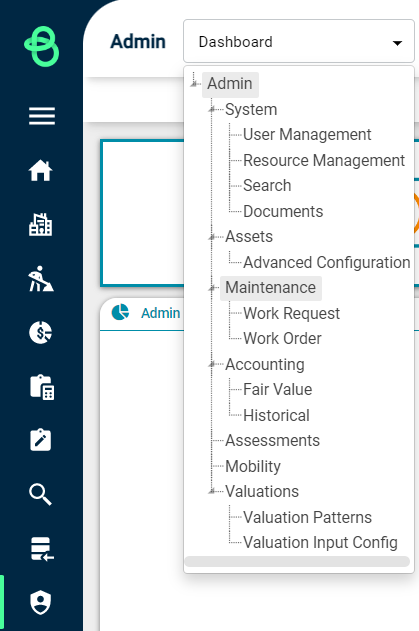
Select the 'Maintenance Asset Type' tab underneath the Navigation Dropdown.

This will display the following view where users can configure Maintenance Asset Types and Sub Types.

Creating a Maintenance Asset Type
To create a new Maintenance Asset Type, click on the 'Create Maintenance Asset Type' button in the bottom right-hand side of the page.
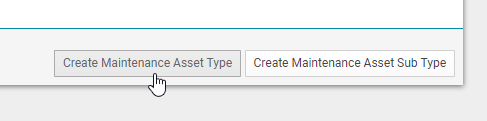
This will produce the following view:
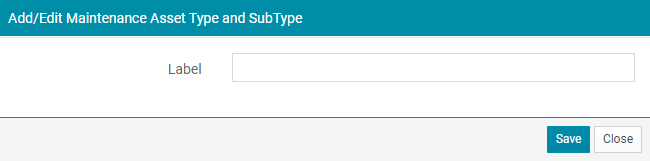
Within the label field, enter the name of the new 'Maintenance Asset Type', and select save.
To edit the 'Maintenance Asset Type' following creation, double-click the entry within the Maintenance Asset Type & Sub Type' list.
Creating a Maintenance Asset Sub Type
To create a new 'Maintenance Asset Sub Type', click on the 'Create Maintenance Asset Sub Type' button on the bottom right-hand side.
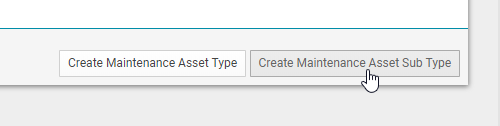
This will produce the following view:
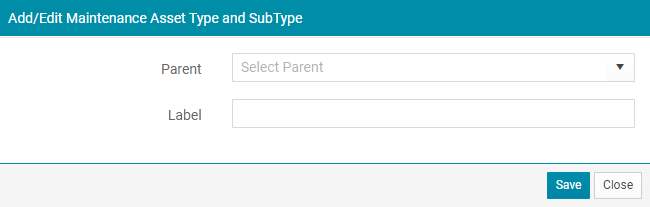
Within this window, the user is able to select an existing 'Maintenance Asset Type' as the parent then enter a value for the 'Maintenance Asset Sub Type' label, and lastly select the Save button to finalise.
To edit the 'Maintenance Asset Sub Type' after creation, double-click on the entry within the Maintenance Asset Type & Sub Type' list.
Deleting a Maintenance Asset Type or Sub Type
Existing 'Maintenance Asset Type/Sub Type' entries can also be deleted, including any FCR or Priority Categorisation configurations setup within the Admin module. However, users must note that this Delete action is only possible once all asset relationships linked to the Maintenance Asset Type or Sub Type have been removed.
To delete, first click to highlight a Maintenance Asset Type or Sub Type, then select the 'Delete' button found at the bottom right-hand side.

A confirmation box will appear, select 'Yes' to remove the Maintenance Asset Type or Sub Type.
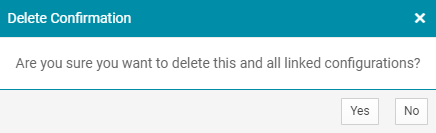
A notification status will appear to indicate the result of the delete request.
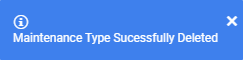

Maintenance Asset Type
